Android App General Settings
In the ExtremeVPN app, you can adjust the settings to fit with your personal preferences. With this, you will experience the app better. The feature brings more satisfaction and engagement when you use the app.
Personalizing the ExtremeVPN app is easy to do with a few clicks and set-ups. You can also revert to the default settings with a single click whenever you like.
If you want to do this, here are ways you can tailor the app to your needs:
There are a wide range of languages to choose from in the ExtremeVPN app. So if you want to use the app in your native language, you can easily change it. This will increase your understanding of the app and there will be no language difficulty.
Consider the steps below to know how you can change the language setting on the ExtremeVPN app: 👇
- Click on the Hamburger icon (≡) at the top left corner of your screen.
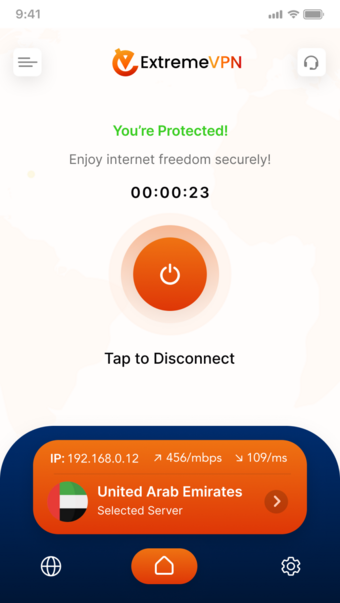
Connect server
- From the drop menu that appears, click on Settings.
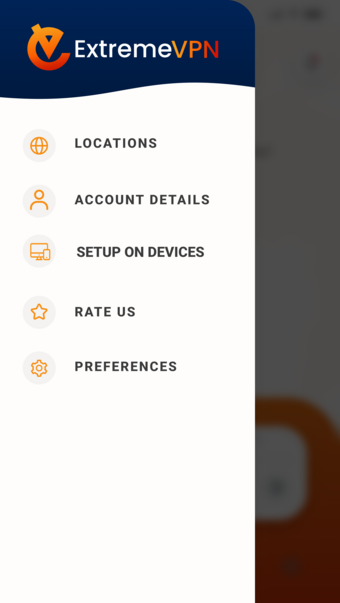
- Select the language of your choice from the options and your language that will change.
- A notification bubble will appear. You will confirm your language change with OK so the change will save.
- ExtremeVPN app will relaunch in your new language.
If you want to change the display theme of the app to either light or dark themes, here’s how to do it on your Android app.
- Click on Settings.
- The Theme option is on the general settings tab, click on it.
- To change your theme, click on the forward arrow icon (>).
- Choose the theme of your choice from the options available.
- ExtremeVPN theme is now changed successfully.
The Always-on VPN option allows the user to connect to the VPN when any internet activity is going on, without direct interaction with the VPN. The VPN constantly protects the user and there is no traffic or data transfer without the user’s knowledge.
- Click on the Hamburger icon (≡) at the top left corner of your screen.
-
- From the drop menu that appears, click on Settings.
- The Always-on VPN option is on the general settings tab, click on it.
- Select the Always-on VPN option. Then, confirm this change by clicking on the notification bubble that appears.
- Click on Open Android Settings and tap on the ExtremeVPN icon.
- Toggle Block connections without VPN on (or off, if you wish to turn it off). Then tap ‘Turn on’.
- There you have it, without the VPN on, internet connection will not work.
Personalize server selection is a cool feature on the ExtremeVPN app. This option gives you automatic connection to your favorite servers. So, the servers with the best connection to your VPN are sways on speed dial.
If you want to enable the ‘Personalize server selection’ option, you can follow these instructions 👇
- Press on the “on/off switch ” to turn on the Personalize server selection.
Do you want to go back to how the app was before you customized it? You can do that with this option to revert to default settings. To do this, follow these steps👇
- From the drop menu that appears, click on Settings.
- The Clear my preferences option is on the general settings tab, click on it.
- Click on the Clear my preferences option. Then, confirm this change by clicking OK on the notification bubble.
- Your app is now back to its default settings.
Have you found this article helpful? Share your valuable comments below. We value your experiences and recommendations.
Comments
No comments.