How to Setup PPTP on Asus Router
Setting up ExtremeVPN on your router is the finest option to protect your devices at home. It could even work for devices that don’t support VPN connections.
Requirements
- Working Internet Connection
- A router supporting VPN device
- A Premium ExtremeVPN account (Click here to purchase it if you don’t have one already)
To locate your login credentials, go to the VPN Member area.
- Type in your login details to enter the member panel of ExtremeVPN.
- Your Login information will be available in the subscriptions tab.
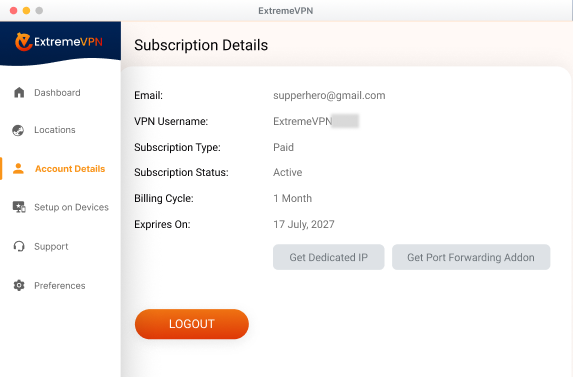
- Write down and remember your ExtremeVPN username. To check your password, click the Eye icon, and it will display the password.
- You can now use these credentials for manual configuration.
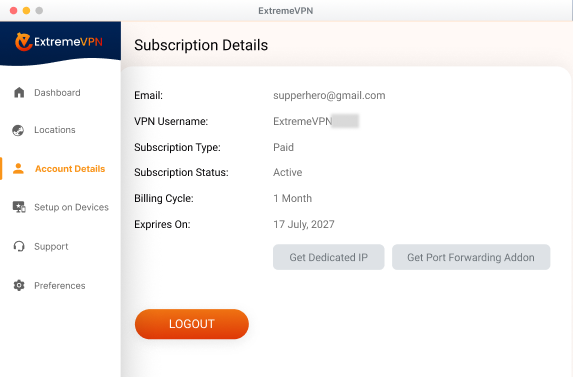
- Move to your Router Panel and click VPN on the left side.
- In the VPN tab, tap VPN client, then select Create VPN profile.
- At the PPTP tab, enter the following information:
- Description: Name your profile (e.g., based on any server of location)
- Enter the server address. You can use these server addresses as a reference.
- Australia: au-sd1.pointtoserver.com
- Germany: de1.pointtoserver.com
- Netherlands: nl1.pointtoserver.com
- United Kingdom: ukl1.pointtoserver.com
- United States: usil1.pointtoserver.com
- United States: ustx1.pointtoserver.com
- United States: usca1.pointtoserver.com
- United States: usfl1.pointtoserver.com
- United States: usny1.pointtoserver.com
- United States: uswdc1.pointtoserver.com
Password and Username: Type your ExtremeVPN login credentials.
PPTP available options: Auto (Select None for Streaming purposes).
Press OK.
Click on Activate. Your VPN will start connecting.
Was this article helpful? Give your remarks in the comments section. We value your experiences and recommendations.
Comments
No comments.